- Component resides inside EH Navigation tab in the Toolbox by the name EH Link List.
- EH Link List is similar to the OOB SXA's Link List Component.
- Component has three variants - Default which is selected by default.
- Component on this page is Two Columns Link List variant
- To create a link list with yellow border, CA can utilize Container component with Yellow border options.
- The EH Link List component in a parent-child model where the parent(EH Link List item) has the heading for the List and its children, EH Link items, for the list of links.
- Applicable fields for EH Link List(parent) item:
- Title : single line text field to add heading.
- Applicable fields for EH Link (child) item:
- Link : link field to add links, the link text will be displayed on the website.
- Option to change the heading style is in the Rendering Parameters in the Title paragraph style field. By default, the list heading is a h3.
- CAs should note that whenever this component is added, it takes the entire width of the container. They can adjust/change the width using Grid Settings
- An example of the component is shown HERE.
Two Column Variant
Two Columns Link List
Two Columns Link List
Developer Notes
Content Author Notes
Requirements
Extended Link List- Two Column:
- The Two Column extended link list will use a container with the link list within.
- The link list should include the following elements:
- Title (Single line text)
- Links
- Heading Markdown Dropdown (No default required)
- H2
- H3
- H4
- The Link list will display in two columns, the 1st item will be on the top left, and the 2nd will be top right.
- For styling please see: Designs
- Link Style
- Yellow borders should be added via paint bucket on the container.
- The CA can opt to not have/use a border.
- On hover arrow extends.
- This component must follow accessibility standards for alt text, and keyboard navigation.
Mobile:
- Content is stacked, links will list in order from left to right.
