- Rich Text Component resides inside the Page Content tab in the Toolbox by the name Rich Text.
- How to add the Rich Text rendering to a page.
- Applicable fields of Rich Text parent item:
- Text : RTE field to add formatted text.
- Rich Text has two variants:
- Default
- Phone Link: a variant to enable click to call a phone number
-
Rich Text has one styling option:
- Custom bullet points: list in RTE will be displayed with checkmark
-
Rich Text has one prebuilt snippet:
- Blockquote: to display long quotation in a separate block of text
- List - 2 Columns: to display unordered list in two columns layout
- List - 3 Columns: to display unordered list in three columns layout
- Location Operating Hours: to display a list of operating hours, used on Location page
- Helpful Numbers: not applicable, only used on AAG
- Profile: not applicable, only used on AAG
- Click To Call Link: not applicable, only used on AAG
- CTA Link: not applicable, only used on AAG
- For Help: not applicable, only used on AAG
- Video Length: to display smaller text, used to display video length
RTE
Developer Notes
Content Author Notes
Requirements
Rich Text Editor - RTE
- The Rich Text Editor will allow Content Authors to update a content area which will include:
- Paragraph Text
- Heading options (H2 w/out an eyebrow- with eyebrow use content spot)
- Quote
- Links
- Image
- Tables
- Copyright (symbol icon)
- Trademark (symbol icon)
- Two column unordered list snippet
- Three column unordered list snippet
- Image alignment
- The CA should be able to add links and telephone numbers within a paragraph and the link should include an underline upon hover.
- Global styling for bullets, see: Designs
- The CA should also have the ability to copy/paste from Word document with formatting even if text contains special characters.
