- Component resides inside EH Page Content tab in the Toolbox by the name EH Promo.
- Component has 4 variants, the one displayed on this page is Call Out Box Promo which will be used to achieve the Content Block styling as Content Block is Call Out Box variant minus the offset and image.
- Applicable fields:
- Title : single line text field to add title.
- Body : rich text field to add body/description.
- Link : link field to add link at the bottom..
- CAs can change the background color from Paint Bucket Settings - Background color - Emory(local) list. By default, the background color is Emory's deep blue color.
- CAs should note that whenever this component is added, it takes the entire width of the container. To make it look like a card, CAs should apply the appropriate grid settings. The components on this page have grid layout setting - Component Layout set to 4 for laptops
- An example of the component with a different background color and no image is shown HERE.
Content Block Promo
Content Block
To request an appointment, please call 678-568-4495 or submit the form in the link below.
Content Block
To request an appointment, please call 678-568-4495 or submit the form in the link below.
Content Block
To request an appointment, please call 678-568-4495 or submit the form in the link below.
Developer Notes
Content Author Notes
Requirements
Content Block Promo:
- The Content Block Promo Variant will be primarily used in the body of the page.
- This will have the same requirements as the Call Out Box Promo minus the offset height.
- For Styling please see: Designs
